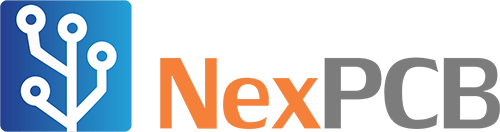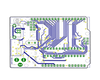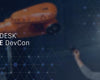Quick start of work order system
June 12, 2015Just four steps to launch up your own WO system.
Step 1: Log in

After you sign in, the home page is the Overview of all the work orders. Left side of the page. Left side of the web is the main parts of the WO system: Work Orders(WO), Product, Shipment, Admin.

Step 2: Add Product Group
It's important to create the product library for your products before Create New Work Order. Just Click Product Group in Product Part.

Then add the Groups name via click Add Product Group link, and add the Group Name.

You can click the Product Group to list all the Group Names you have added.
Step 3: Add Product
a) Add Product Name
Just click Add Product link and add the Description of your product quick and simple.

Click Add Product button
b) Add Version Flag

Set the version flag and upload product's files for each version.
c) Add File
Add several files, related to the specific product version to manufacture.

Step 4: Create Work Order
Click the overview link under Work Orders part, and click Create New Work Order button.


Click Save button when you have done.
Congratulation! The work order is created, and the team of NexPCB will create your design. You can just focus on the market and the design now!